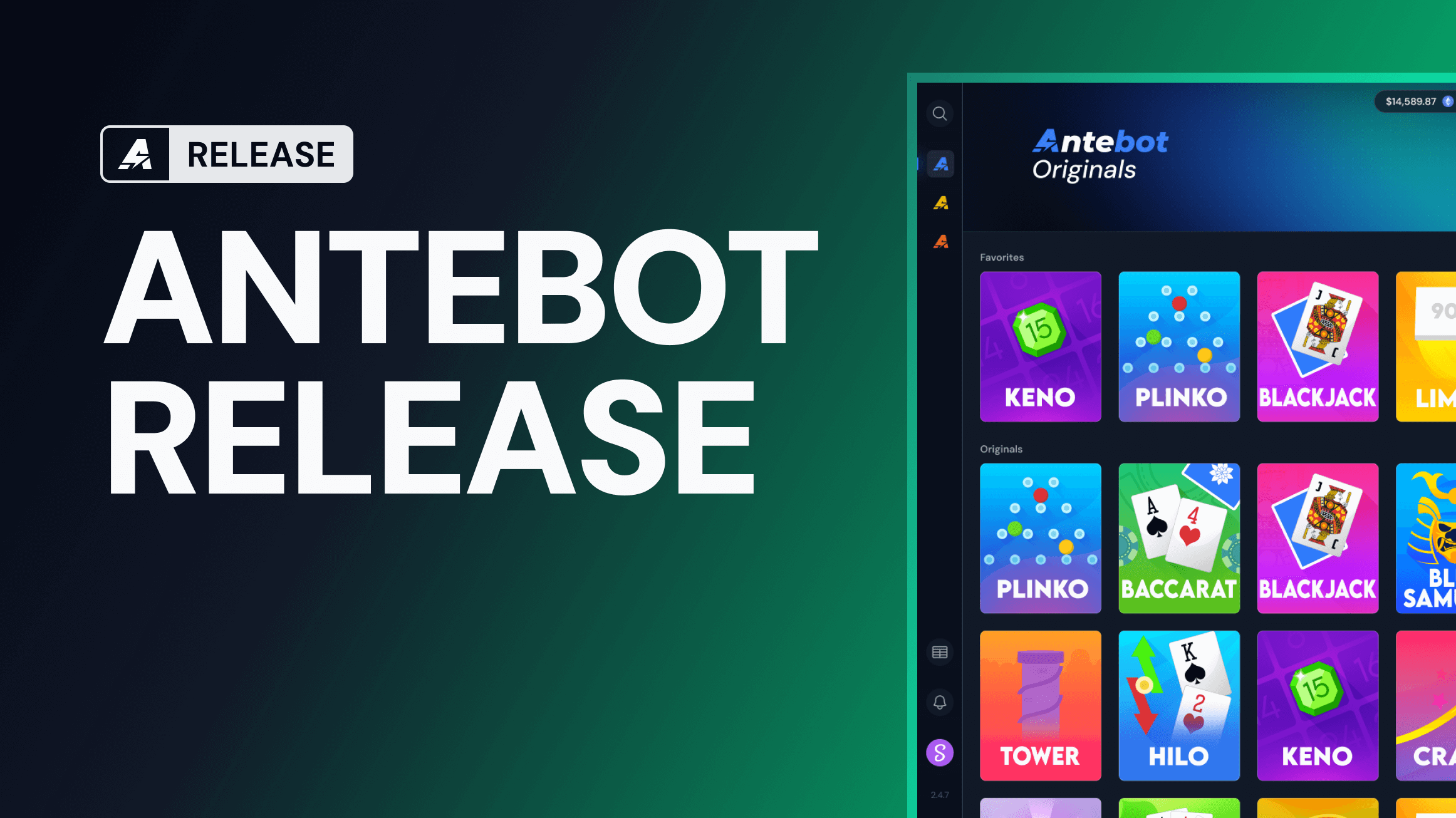How to Run Antebot on Mobile & VPS: Complete Remote Desktop Guide
Learn how to run Antebot 24/7 using a Virtual Private Server or access it from your mobile device.
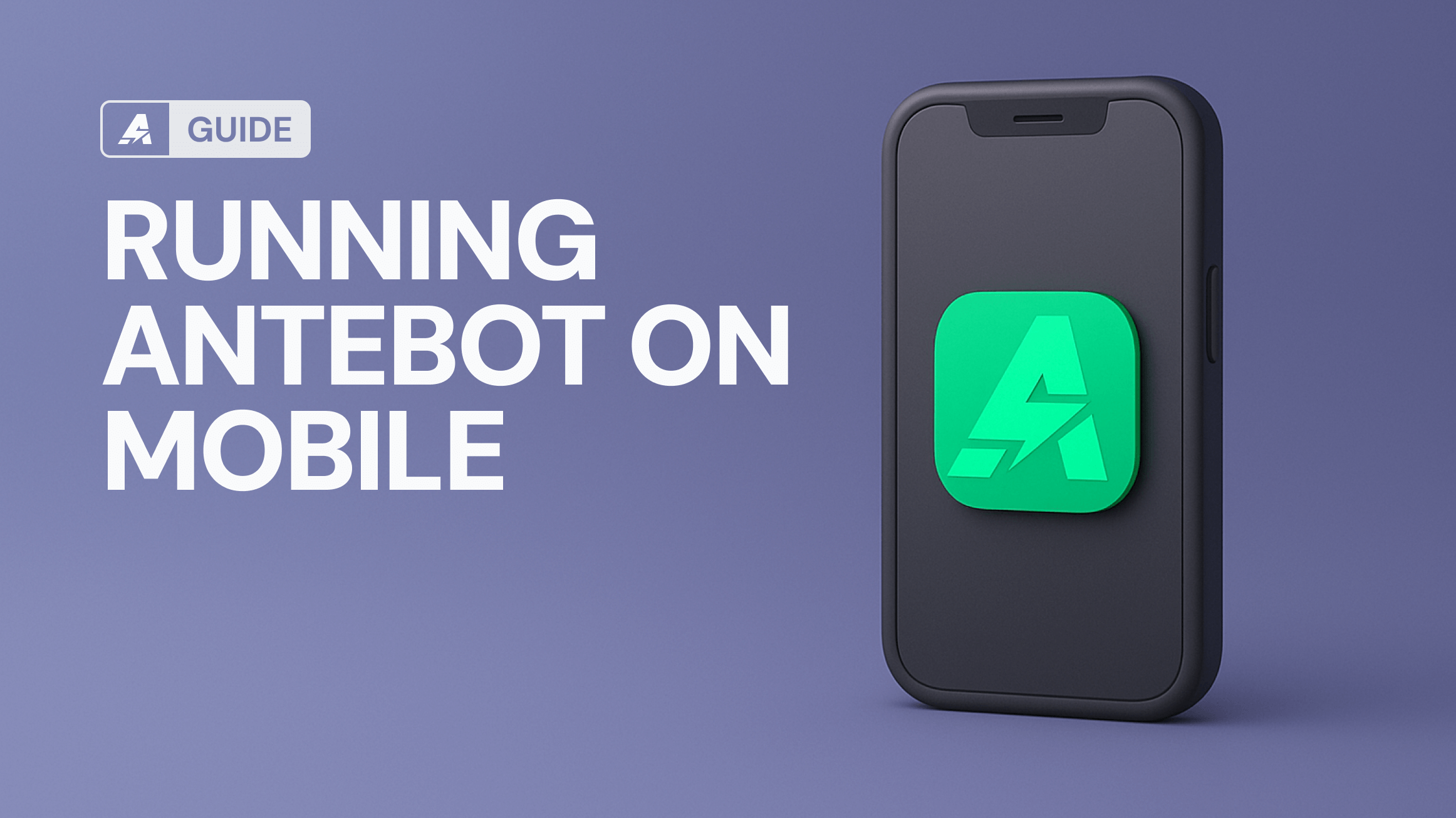
This guide shows you how to run Antebot 24/7 using a VPS (Virtual Private Server) and access it from any device, including mobile phones. Perfect for users who want to run Antebot without keeping their computer on all day.
Why Use a VPS for Antebot?
A VPS (Virtual Private Server) is like having your own computer in the cloud. It's perfect for running Antebot because:
- 24/7 Operation: Your bot keeps running even when your computer is off
- Mobile Access: Control Antebot from your phone or tablet
- Better Performance: Faster connection to casino servers
- Clean Environment: Separate from your personal computer
Choosing Your VPS: What You Need to Know
System Requirements
Minimum Specs:
- Windows: 1 vCPU, 4GB RAM
- Linux: 1 vCPU, 2GB RAM
Recommended Operating Systems:
- Windows 10 / Server 2022+
- Ubuntu 22.04 / 24.04
Best VPS Locations
For optimal performance, choose servers in:
- Helsinki
- Frankfurt
- Oslo
- Milan
Important: Some casinos restrict access from certain countries. If needed, use a VPN to connect from an allowed location.
Recommended VPS Providers
- Kamatera - Great for beginners
- Upcloud - Excellent performance
- Hostkey - Good value
- Hetzner - Reliable service
- Linode - User-friendly
Step-by-Step Guide: Running Antebot on Windows VPS
1. Setting Up Your Windows VPS
- Go to Kamatera Console
- Select Windows as your operating system
- Choose your server specifications
- Set a strong password
- Click "Create a Server"
- Save your IP address, username, and password
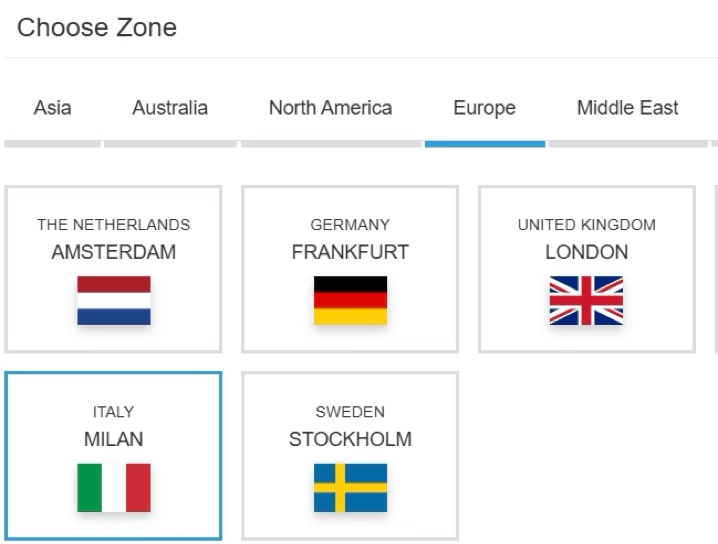
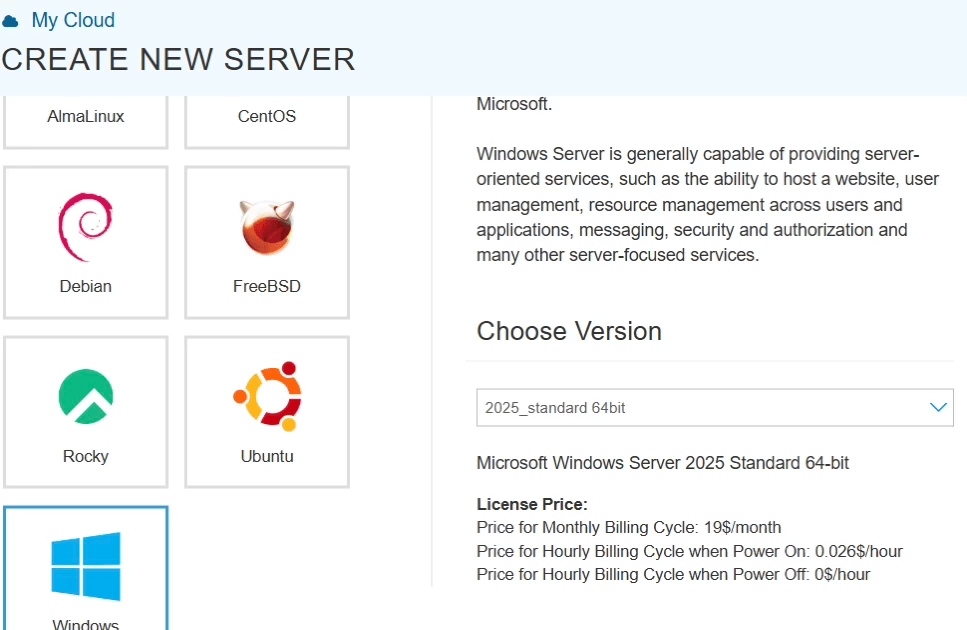
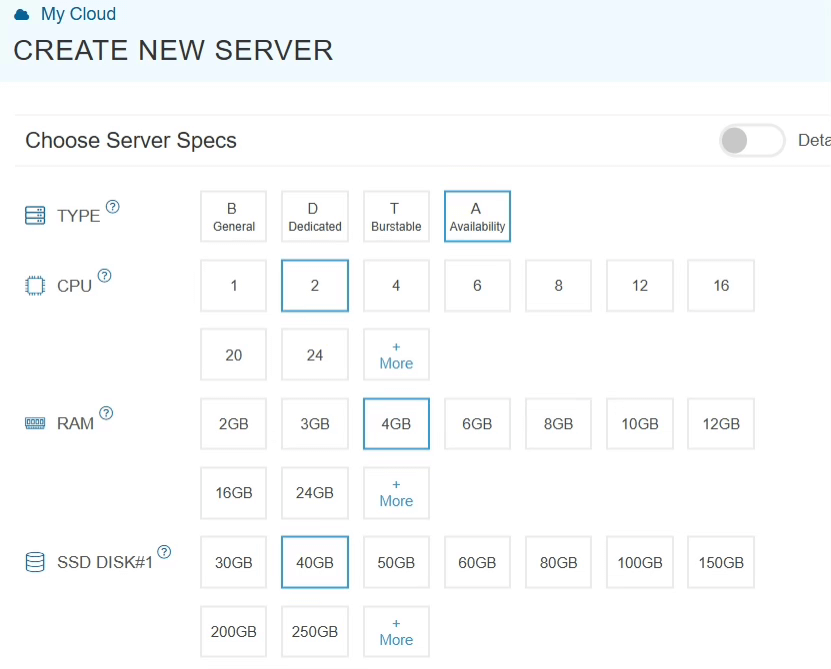
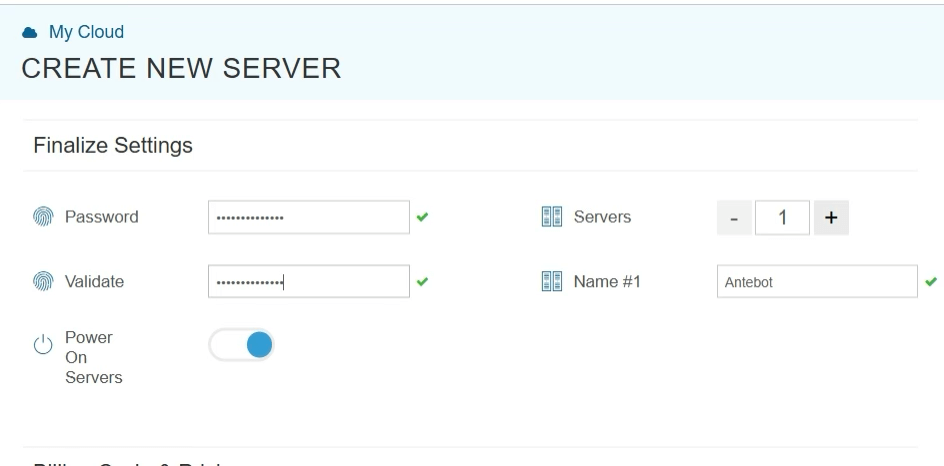
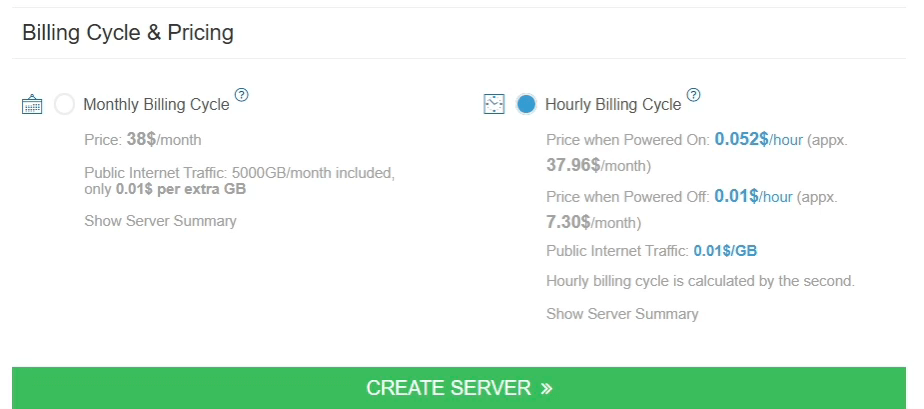
2. Connecting to Your VPS
Windows Users:
- Open Remote Desktop Connection
- Enter your VPS IP address
- Use your username and password
Mac/Linux Users:
- Download Microsoft Remote Desktop app
- Enter your VPS details
- Connect to your server
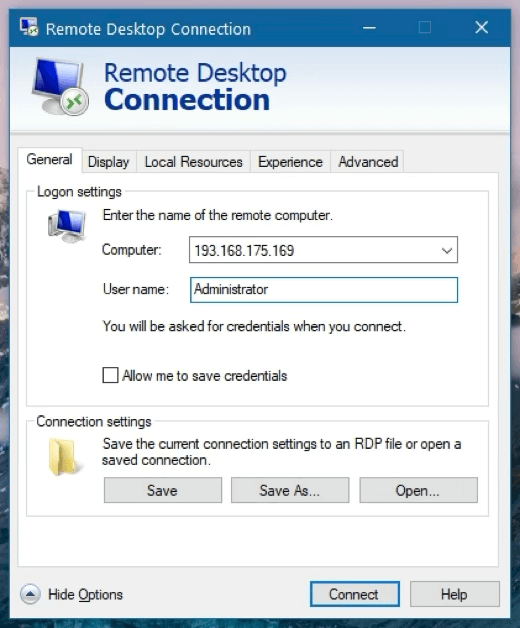
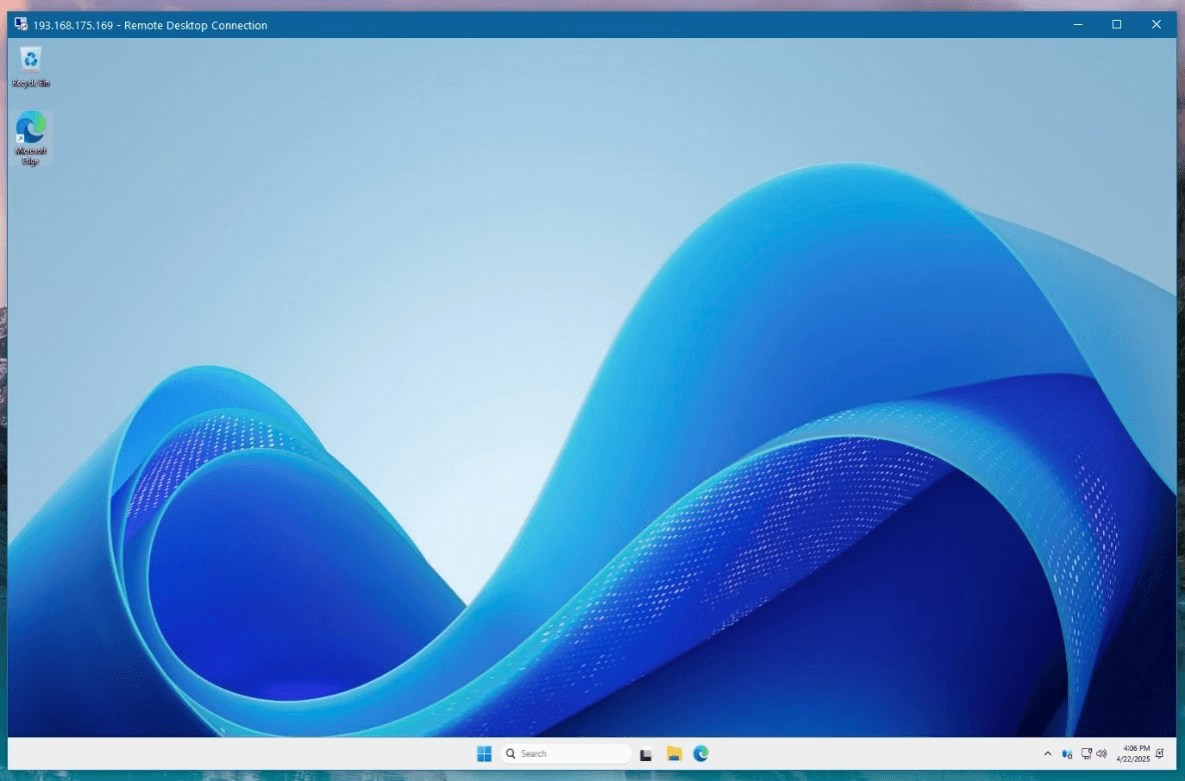
3. Installing Antebot
- Open a browser in your VPS
- Visit the official Antebot website
- Download the installer
- Run the installation
- Log in with your Antebot credentials
4. Preventing Auto-Sleep
To keep Antebot running 24/7:
- Open Control Panel → Power Options
- Select "High Performance" mode
- Set display/sleep to "Never"
- Open Local Security Policy
- Set "Machine inactivity limit" to 0
Running Antebot on Linux VPS
1. Setting Up Linux VPS
Choose Ubuntu as your operating system and follow the same initial setup as Windows.
2. Installing Desktop Environment
Quick Setup (Recommended)
Run this command in your VPS:
bash <(curl -s https://gist.githubusercontent.com/NineMediumRare/4606864b48be8049c7dd2d8f08de75d9/raw/735d9e75e70f3d9b76f42dd45964651ad32259c7)
Follow the prompts to set up your desktop environment.
Manual Setup
If you prefer manual installation:
# Install desktop environment
sudo apt update && sudo apt upgrade -y
sudo apt install xfce4 xfce4-goodies xrdp -y
sudo systemctl enable xrdp
sudo systemctl restart xrdp
# Fix AppImage support
sudo sysctl -w kernel.apparmor_restrict_unprivileged_userns=0
echo 'kernel.apparmor_restrict_unprivileged_userns=0' | sudo tee -a /etc/sysctl.conf
sudo apt install -y libfuse2
# Remove unnecessary services
sudo apt remove -y gnome-keyring seahorse
pkill gnome-keyring-daemon 2>/dev/null || true
# Prevent timeout
xfconf-query -c xfce4-power-manager -p /xfce4-power-manager/inactivity-on-ac -s 0
xfconf-query -c xfce4-power-manager -p /xfce4-power-manager/lock-screen-suspend-hibernate -s false
sudo sed -i '/^idle_time=/c\idle_time=0' /etc/xrdp/xrdp.ini
sudo sed -i '/^disconnect_time=/c\disconnect_time=0' /etc/xrdp/xrdp.ini
3. Installing Antebot
- Connect to your VPS using RDP
- Install Firefox (if needed):
sudo snap install firefox - Download Antebot AppImage from the Member Area
- Make it executable:
- Right-click → Properties
- Enable "Allow this file to run as a program"
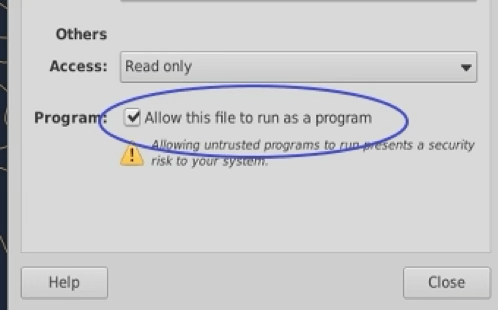
- Run Antebot and log in
Accessing Your VPS from Mobile
- Install Microsoft Remote Desktop app on your phone
- Add your VPS details:
- IP address
- Username
- Password
- Switch to landscape mode for better view
- Connect and control Antebot from anywhere
Common Issues & Solutions
- Connection Problems
- Check your VPS IP address
- Verify your password
- Ensure RDP port (3389) is open
- Performance Issues
- Upgrade your VPS resources
- Choose a closer server location
- Close unnecessary applications
- AppImage Not Working
- Make sure libfuse2 is installed
- Check file permissions
- Verify AppImage is executable
Frequently Asked Questions
Q: Can I run Antebot on my phone directly?
A: No, Antebot doesn't support direct mobile installation.
Use a VPS and remote desktop instead.
Q: How much does a VPS cost?
A: Prices start from $5-10/month for basic setups. More resources cost more.
Q: Is it safe to run Antebot on a VPS?
A: Yes, VPS providers offer secure environments but you should always be careful and always use strong passwords, 2FA and keep your system updated.
Q: Can I use any VPS provider?
A: Yes, that's totally up to you to pick a VPS provider. Just make sure servers are located in a country where your casino isn't restricted.
Need help? Join our Forum for support and tips from other users.